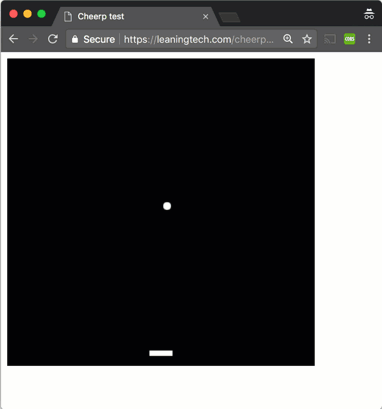Pong with Cheerp
This tutorial will guide you through the steps to create a simple game of pong in C++, and compile it to a combination of WebAssembly (game logic) and JavaScript (game graphics) with Cheerp.
Hello World
Let’s create a new C++ file pong.cpp as follows:
#include <cheerp/clientlib.h>#include <cheerp/client.h>
[[cheerp::genericjs]] void domOutput(const char* str){ client::console.log(str);}
void webMain(){ domOutput("Hello World");}webMain represents the main entry point of the compiled application. Since WebAssembly cannot manipulate the DOM directly, we are instructing Cheerp to compile domOutput in JavaScript with the [[cheerp::genericjs]] attribute tag. To compile this file to WebAssembly, this simple command will suffice:
/opt/cheerp/bin/clang++ -target cheerp-wasm -O2 -o pong.js pong.cppThis command will generate two files: a JavaScript loader (pong.js) and a WebAssembly binary (pong.wasm). We will need both files to run the application on a browser. When using Cheerp in mixed-output mode, the JavaScript output will also include all the JavaScript output code, which will be normally used to interact with the DOM or any external JavaScript library.
All we need to run this Hello World is a simple HTML page:
<!doctype html><html lang="en"> <head> <meta charset="utf-8" /> <title>Cheerp test</title> </head> <body> <canvas id="pongcanvas"></canvas> <script src="pong.js"></script> </body></html>We only need to reference the JavaScript loader, and the WebAssembly binary will be automatically loaded.
You now need to start a local HTTP server in the directory containing pong.html, pong.js and pong.wasm. Node’s http-server -p 8081 command work well, but any server will do.
Visit your page, for example “http://127.0.0.1:8081” with any browser, and you should see something like this:
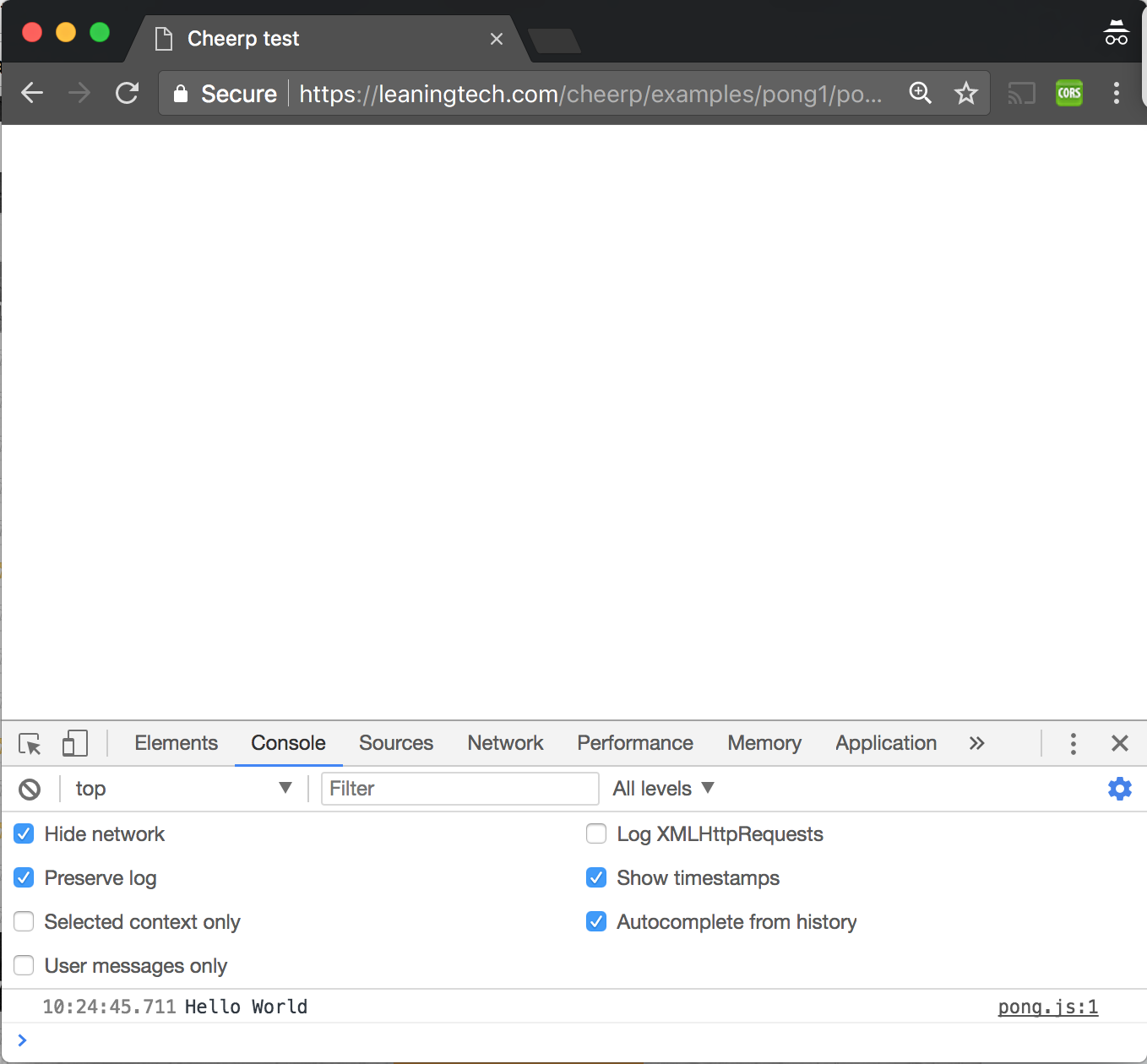
Great! We can now move on to build an Hello World that writes on the Canvas.
Hello World (Canvas)
What we will do in this tutorial is keeping all the Canvas manipulation in the JavaScript output, and the rest of the game in WebAssembly. We will be doing our rendering using the Canvas 2D Web API, and we will also use requestAnimationFrame for best performance. The Canvas 2D API is not directly accessible from WebAssembly, so we will ask the compiler to generate JavaScript code on the relevant sections.
Let’s have a look a this example:
#include <cheerp/clientlib.h>#include <cheerp/client.h>
// All the graphics code should stay on the JS side. It is possible to tag whole classes with the [[cheerp::genericjs]] tag.// All members and methods of this class will be compiled to standard JavaScript.class [[cheerp::genericjs]] Graphics{private: // When compiling to standard JavaScript it is possible to use DOM objects like any other C++ object. static client::HTMLCanvasElement* canvas; static client::CanvasRenderingContext2D* canvasCtx; static int width; static int height;public: // These methods are here to provide access to DOM and Canvas APIs to code compiled to WebAssembly static void initializeCanvas(int w, int h) { width = w; height = h; canvas = (client::HTMLCanvasElement*)client::document.getElementById("pongcanvas"); canvas->set_width(w); canvas->set_height(h); client::document.get_body()->appendChild(canvas); canvasCtx = (client::CanvasRenderingContext2D*)canvas->getContext("2d"); } static void debugOutput(const char* str) { canvasCtx->set_font("24px sans-serif"); canvasCtx->fillText(str, 0, height - 24); }};
// This code execute in wasm, and will automatically call the code in the graphics class which is compiled to JSvoid webMain(){ Graphics::initializeCanvas(400, 400); Graphics::debugOutput("Hello Canvas");}We have created a new Graphics class and tagged it using the [[cheerp::genericjs]] attribute. Cheerp will generate all the code for this class in standard JavaScript, so that DOM manipulation can be done easily in C++ with no performance or syntax overhead. The code in webMain is compiled to WebAssembly and will use the WebAssembly imports to call the code compiled to JavaScript.
Compile this new code like we did before and refresh the browser tab, you should now see something like this:
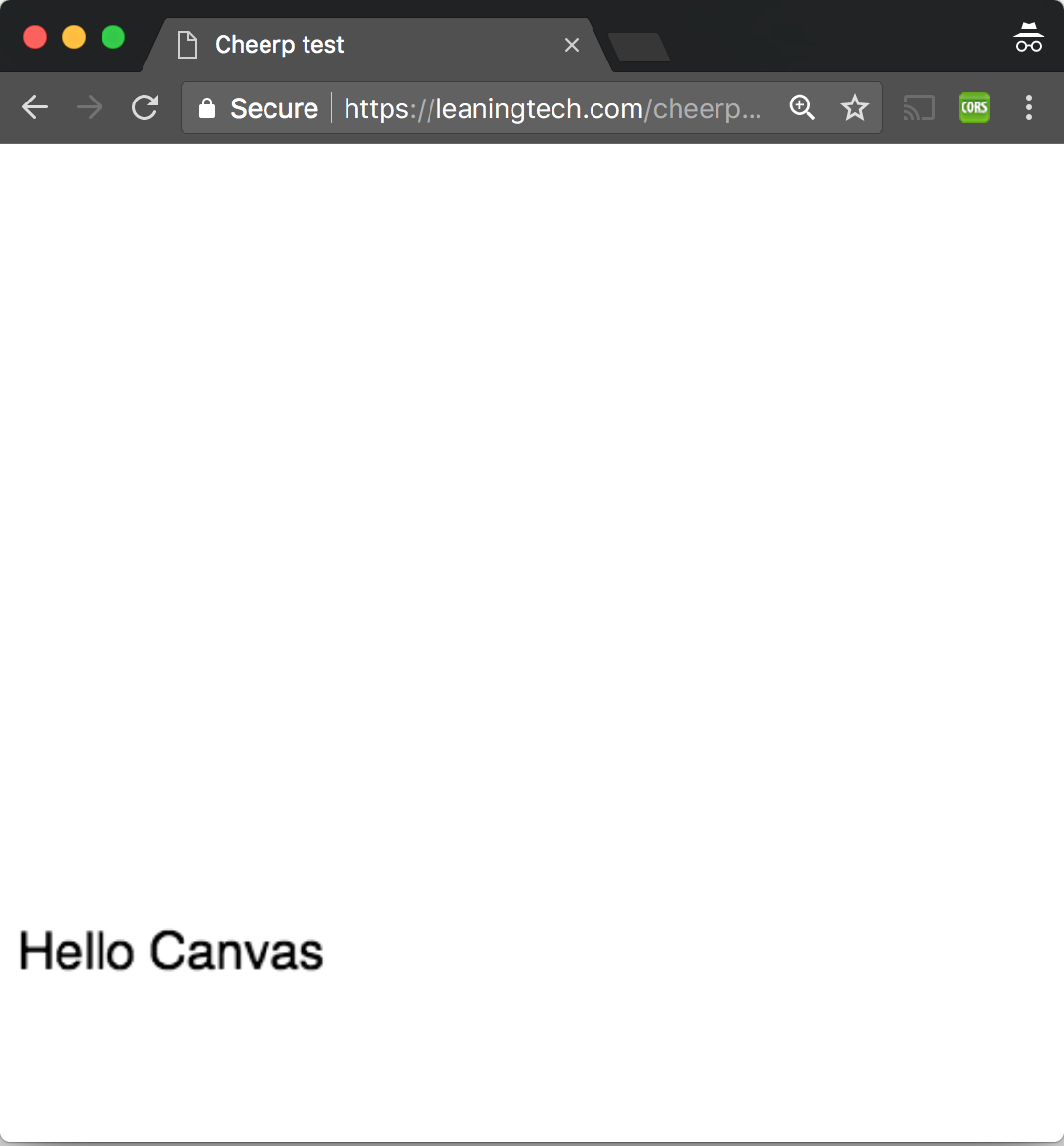
Great stuff.
Drawing on the Canvas
Let’s get started on our game. We will now focus on drawing the paddle.
For this, we will create a Platform object, which will be the only controllable entity in the game. The object will be moved to the left and to the right using the keyboard and will be rendered as white box on a black background.
Let’s create a new class for the Platform. We will not use the [[cheerp::genericjs]] attribute on this class so that all it’s code will be compiled in WebAssembly.
class Platform{private: int x; int y; int width; int height;public: Platform(int x, int y, int width, int height):x(x),y(y),width(width),height(height) { } int getX() const { return x; } int getY() const { return y; } int getWidth() const { return width; } int getHeight() const { return height; } void render() const { Graphics::drawRect(x, y, width, height, 0xffffff); }};The class has some basic properties and a render function which then delegates the actual rendering to the Graphics class since on the WebAssembly side we don’t have access to the DOM. Let’s add the drawRect function to the Graphics class:
static void drawRect(int x, int y, int width, int height, int rgb) { int r = rgb&0xff; int g = (rgb>>8)&0xff; int b = (rgb>>16)&0xff; canvasCtx->set_fillStyle(client::String("").concat("rgb(", r, ",", g, ",", b, ")")); canvasCtx->fillRect(x, y, width, height); }We now need an instance of the Platform object, let’s put it in the global scope for convenience, and also add a top level function mainLoop to handle the main loop of the application. This function will clear the background and then render the platform:
// Define a global instance for the platform object. A more serious game// would manage these objects dynamicallyPlatform platform(185, 380, 30, 7);
void mainLoop(){ // Reset the background to black Graphics::drawRect(0, 0, 400, 400, 0x000000); // Draw the platform platform.render();}Lastly, we need to add a handler for drawing an animation in our Graphics class. The browser will call the handler in sync with the display refresh rate, which generally is at 60 fps.
private: // This method is the handler for requestAnimationFrame. The browser will call this // in sync with its graphics loop, usually at 60 fps. static void rafHandler() { mainLoop(); client::requestAnimationFrame(cheerp::Callback(rafHandler)); }We then need to call the handler one first time in Graphics::initializeCanvas:
client::requestAnimationFrame(cheerp::Callback(rafHandler));Let’s recompile, and the result should look like this:
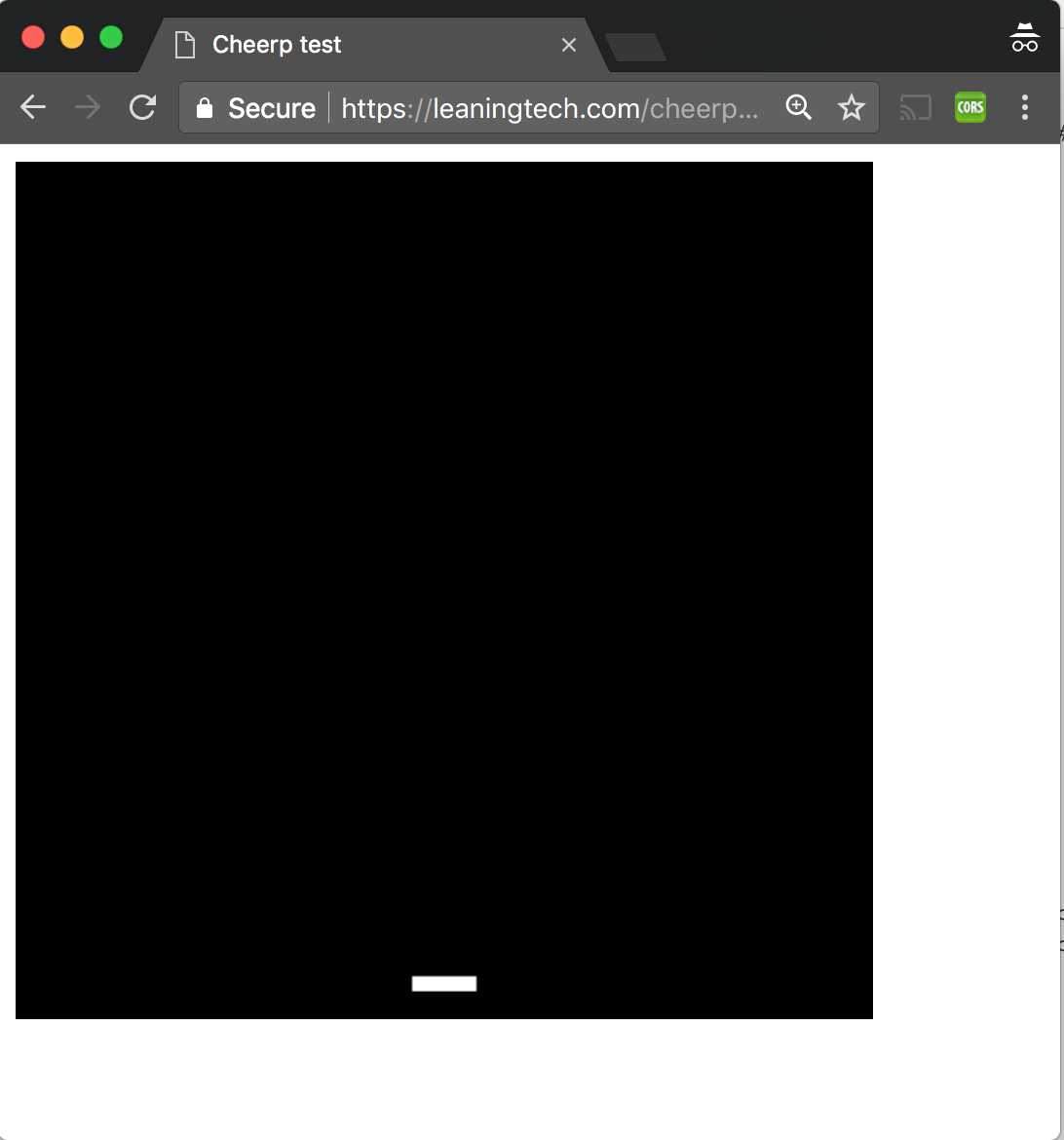
Looking good.
Animation and Keyboard events
We now need to be able to move the platform around. We will add a keydown event handler for this purpose. Since it’s a DOM interaction, this code will be tagged as genericjs, but it will update the values of the Platform object which is compiled to WebAssembly.
Let’s add two new methods to Platform:
void moveLeft() { x = fmax(x-10, 0); } void moveRight(int Xmax) { x = fmin(x+10, Xmax-width); }as well as a keyDown event handler to the Graphics class which lives in genericjs code.
void Graphics::keyDownHandler(client::KeyboardEvent* e){ if(e->get_keyCode() == 37) platform.moveLeft(); else if(e->get_keyCode() == 39) platform.moveRight(400);}Notice that we are using fmin and fmax instead of the usual std::min/std::max. In general, standard library (STL) functions are compiled to Wasm. We can use STL functions from the JS code but there are restrictions. One of these dictates that Wasm functions that have pointers or references to basic types are not available in the JS-annotated part of the code. Indeed, std::min/std::max get references to basic types while std::fmin/std::fmax get their inputs by copy. Another solution would have been to wrap std::min/std::max in non-JS-annotated functions that take ints by copy. This limitation will hopefully disappear at some point in the future.
Let’s also register an EventListener in Graphics::initializeCanvas.
client::document.addEventListener("keydown", cheerp::Callback(keyDownHandler));You should now be able to move the paddle around like this:
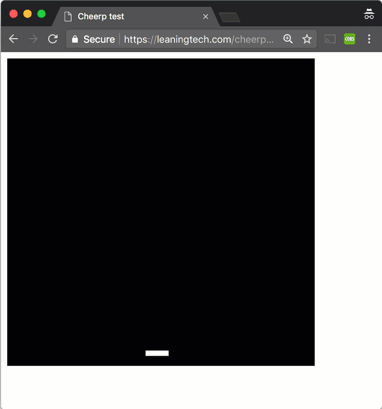
Final steps
We’ll now focus on the ball. We will create a Ball class, including a basic physical model of position and velocity. We will keep this class in WebAssembly, so no need for a [[cheerp::genericjs]] tag.
class Ball{private: int x; int y; int vx; int vy;public: Ball(int x, int y, int vx, int vy):x(x),y(y),vx(vx),vy(vy) { } void update() { x += vx; y += vy; } // Returns true if the ball gets out of the field bool collide(const Platform& platform, int maxX, int maxY) { // If we collided with the bottom side, we lost if(y >= maxY) return true; // Check left and right side collisions if(x <= 0 || x >= maxX) vx = -vx; // Check top side collision if(y <= 0) vy = -vy; // Check collision with the top side of the plaform if(platform.getX() < x && (platform.getX() + platform.getWidth()) > x && platform.getY() < y && (platform.getY() + platform.getHeight()) > y) { vy = -vy; } return false; } void render() { Graphics::drawCircle(x, y, 5, 0xffffff); }};The Ball class has methods to update its position, check for collisions and for rendering.
To visualize our ball on screen we need to implement Graphics::drawCircle:
static void drawCircle(int x, int y, int radius, int rgb) { int r = rgb&0xff; int g = (rgb>>8)&0xff; int b = (rgb>>16)&0xff; canvasCtx->set_fillStyle(client::String("").concat("rgb(", r, ",", g, ",", b, ")")); canvasCtx->beginPath(); canvasCtx->arc(x,y,radius,0,2*M_PI); canvasCtx->fill(); }And, as with Platform, instantiate a Ball object in the global scope.
Ball ball(200, 200, 2, -2);We will now expand the mainLoop method to call them in sequence. Ball::collide also checks if the ball has gone past the bottom of the screen, which is our losing condition, and mainLoop is going to report that by drawing some text.
void mainLoop(){ // Reset the background to black Graphics::drawRect(0, 0, 400, 400, 0); // Draw the platform platform.render(); // Update the ball state ball.update(); // Check for collisions bool hasLost = ball.collide(platform, 400, 400); if(hasLost) Graphics::debugOutput("You lost!"); // Render the ball ball.render();}And that should be it! The game should look like this: